OxiMailing
How do I insert a countdown timer in my message?
Updated on April 21, 2025
It’s very simple!
You can simply add an “Image” block and select the “Countdown” tool:
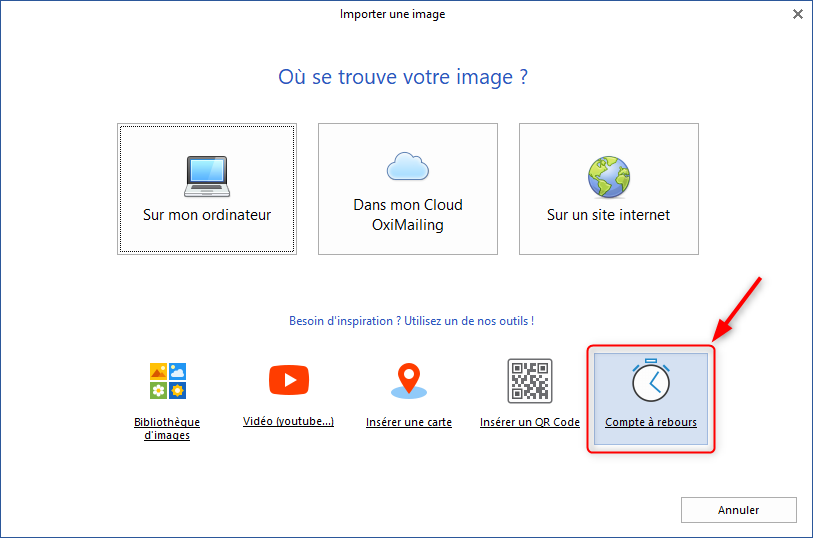
You can then choose options such as the target date for the countdown, its appearance, its colors…
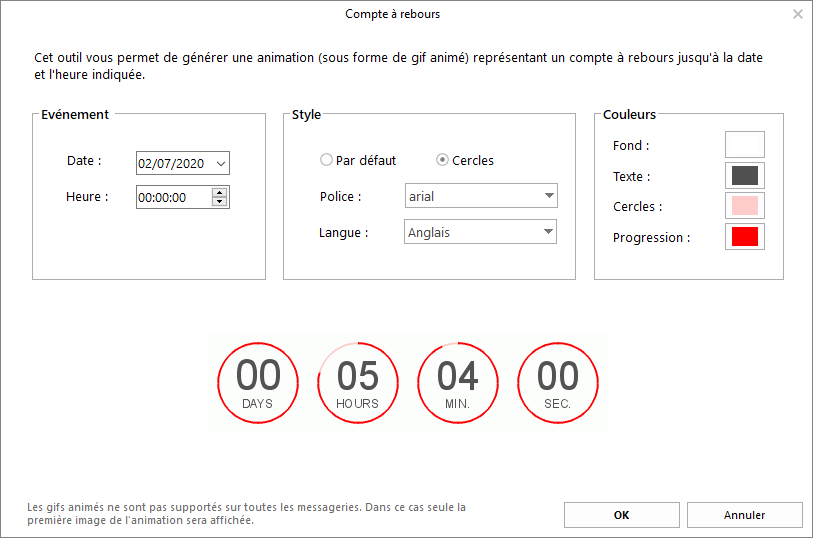
Validate and you’re done!
Your message has a personalized countdown that will update automatically!
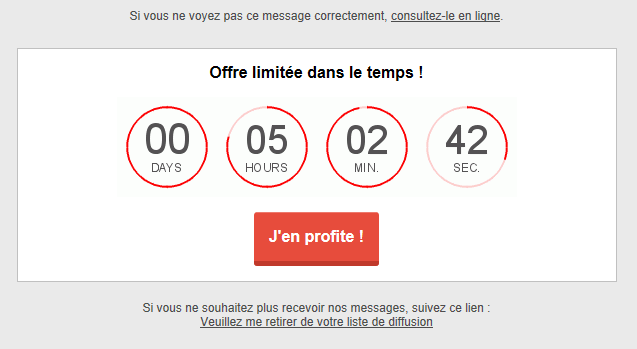
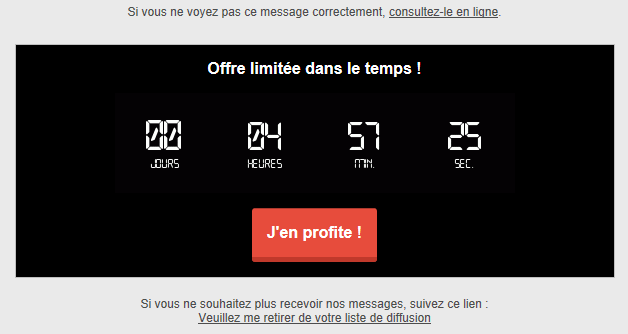
💡The countdown is integrated into the message in the form of an animated GIF. Most email clients can display this format, but some will only show the first image of the animation. However, in this case, this image will be automatically refreshed with each load, so the animation may not be present, but the countdown will still be valid!
